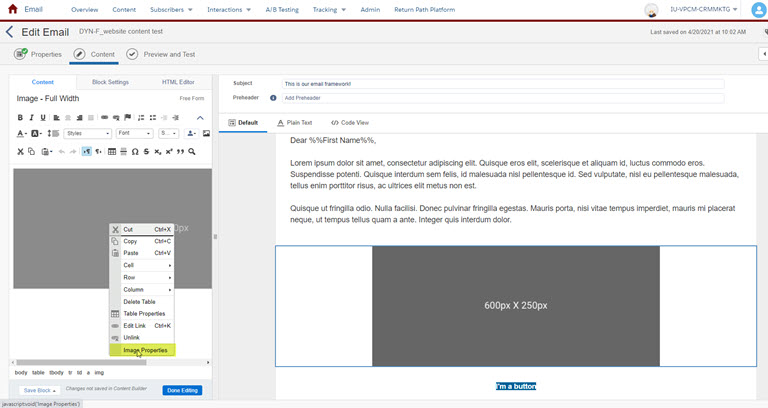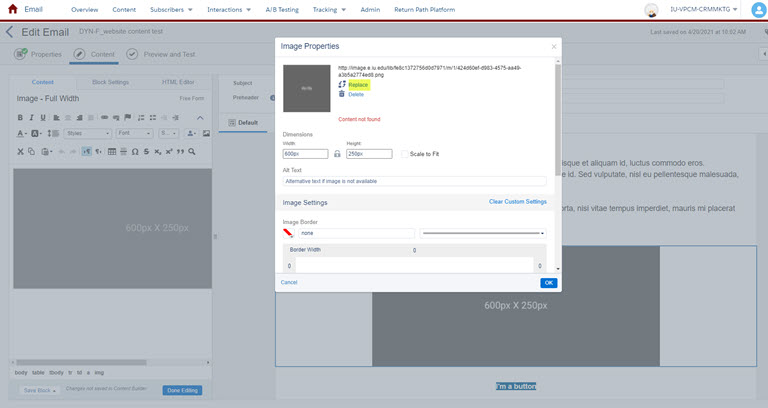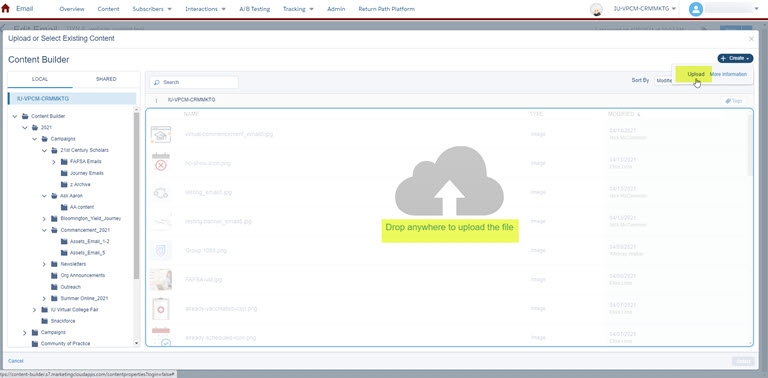Adding images
Incorrectly adding images is one of the most common reasons an email doesn't render correctly with the Email Framework. Follow these instructions to ensure your emails and images don't break.
How to add images
- Drag in the content block you’d like to use with an image.
- Make sure the content block is selected so that the editor shows up on the left of your screen.
- Review the image dimensions in the placeholder image.
- Ensure you’ve cropped and resized the image you’d like to use in a tool like Photoshop (we recommend using the Save for Web function to do so) before uploading into Marketing Cloud.
- Review image best practices to make sure your image is optimized for email.
- Once your image is ready, double click on the placeholder image in the content block or right click and choose image properties.