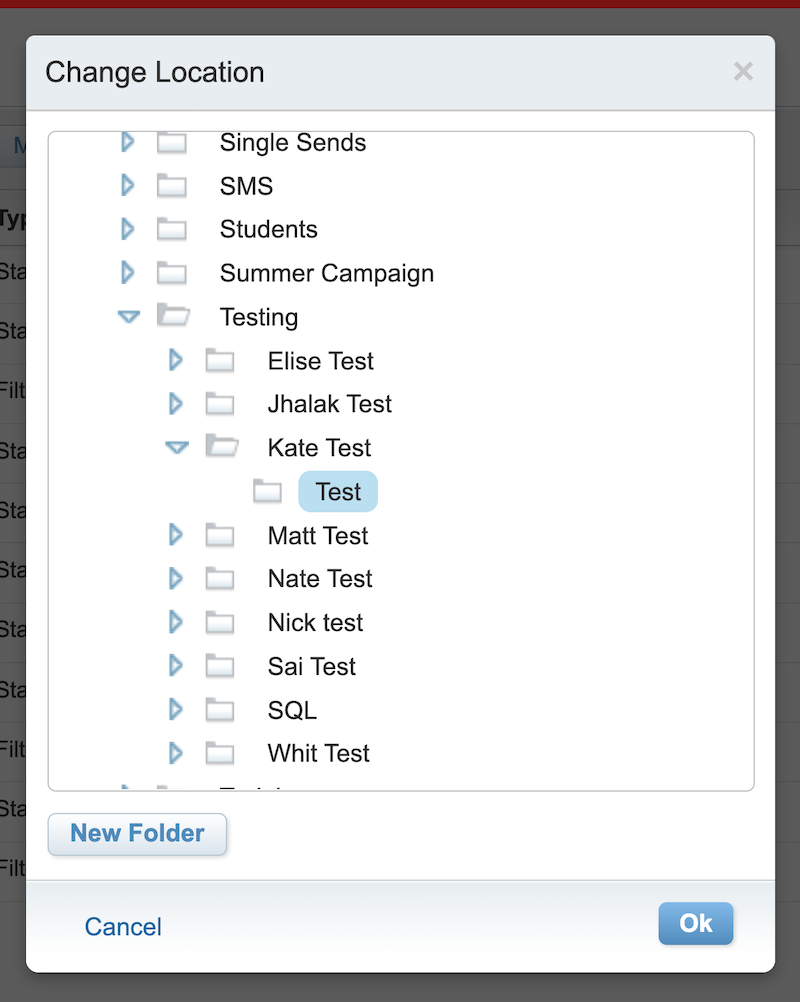If you have a lot of data extensions in your business unit in Marketing Cloud, it can be hard to find what you're looking for. We recommend keeping your data organized using folders so you're able to find everything easily.
How to more easily manage your data extensions
Create a new folder
To organize your data extensions better, you can create new folders and move your data into them. Here's how to create a new folder.
Right click on the folder where you want to create a sub-folder. This could be on the base "Data Extensions" folder, or any other existing sub-folders you've already created.
Click on "New Folder."
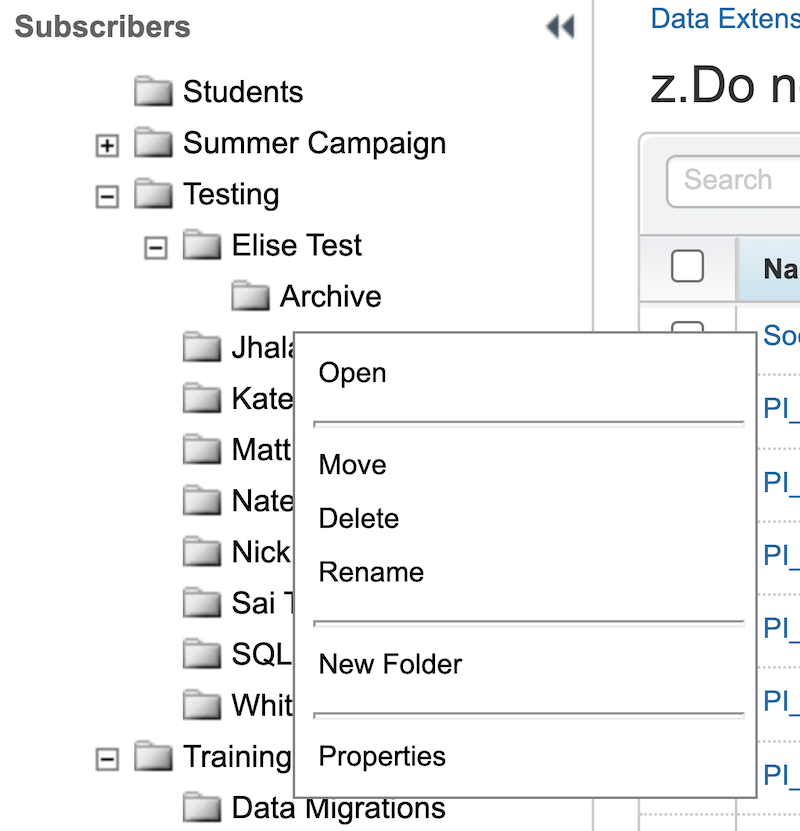
In the new folder that appears and says "new treenode," type the name of the folder you want. It will need to be a unique name, and not the same name as a folder you already have.
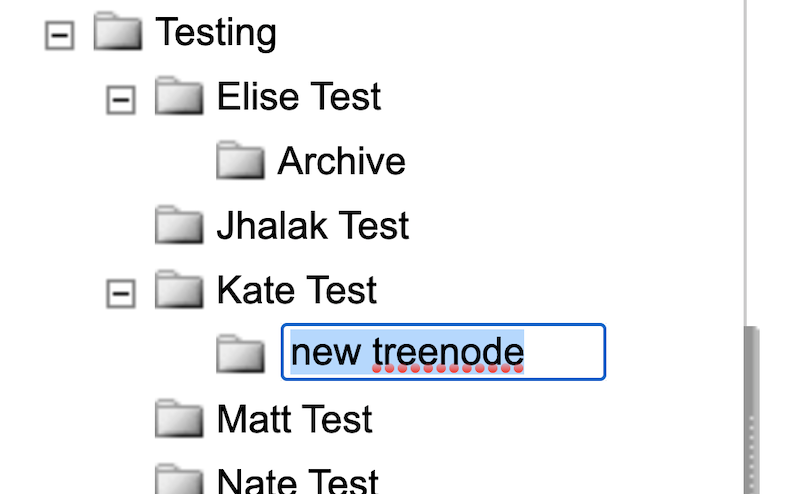
You now have a new folder to house data extensions.
Move a data extension to a new folder
After you've created a new folder, you might want to move existing data extensions into it. Here's how.
Find folder of the data extension you want to move and click on the checkbox next to it.
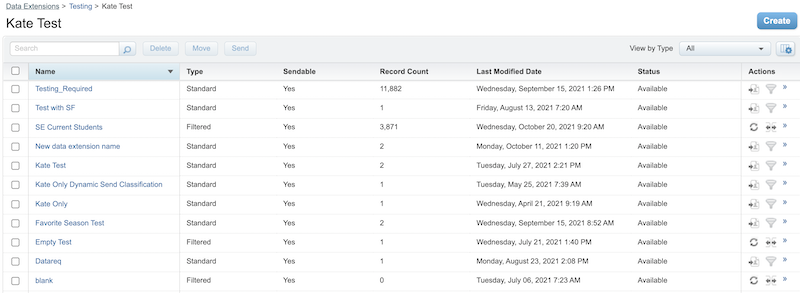
Click "Move," then find the folder you want to move it to by expanding folders to find the one you want. Click on the correct folder, and select "Ok."