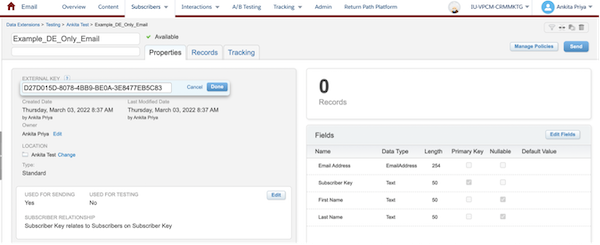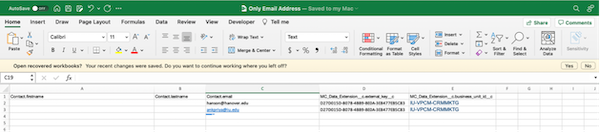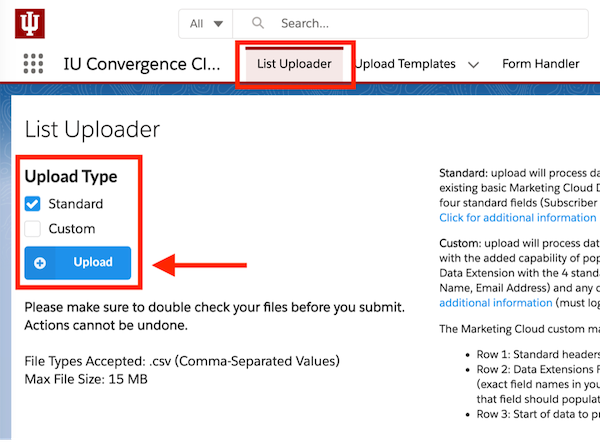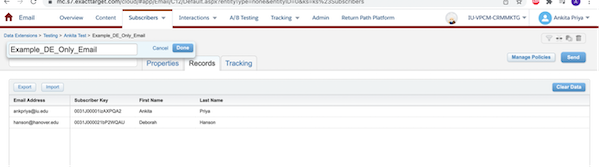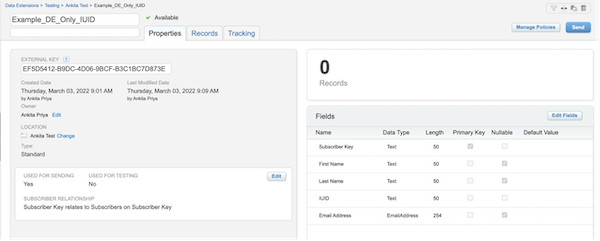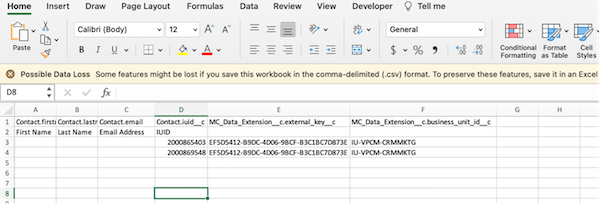Fill in the gaps in your data with the Convergence Cloud scrape feature
There may be times when you have incomplete information in your data set. Convergence Cloud has a feature that allows you to “scrape” CRM and populate your Marketing Cloud data extension with the information that exists for the person in CRM. You can do this with email address, ADS username, or university ID (IUID).
Upload using only email addresses
Use this process if you have email addresses in your data set, but not first or last name. Convergence Cloud will give you back the constituent’s first and last name if it exists in Marketing Cloud. If the email address does not have a name associated with it in CRM, it will show the first name as blank and the last name as UnknownLastName. Be careful with using name personalization if you use this option—it is possible that your data may be incomplete.
Step 1: Creating your target Data Extension in Salesforce Marketing Cloud
Please follow Step 1 from the standard upload process to create a new Data Extension. No edits needed to the Convergence Cloud Template data extension that you'll copy from—you don't actually need to create fields for ADS Username or IUID.
New Data Extension: Example_DE_Only_Email is created.
Step 2: Creating your .csv data file
- Download this .csv file, which will be your template.
- The file contains these 5 fields:
- Contact.firstname
- Contact.lastname
- Contact.email
- MC_Data_Extension__c.business_unit_id__c
- MC_Data_Extension__c.external_key__c
- Add only email addresses to Column C, and leave column A and B blank. These will get populated with data from CRM.
- Add your business unit name under column header: MC_Data_Extension__c.business_unit_id__c
- Add the External Key under column header: MC_Data_Extension__c.external_key__c
NOTE: Be sure to populate the same business unit name and external key to all records
- A basic spreadsheet would then look like this:
Upload using only IUID or ADS Username
Use this process if all you have is the university ID of the people you need to target in Marketing Cloud. These steps also work with ADS username, the instructions below note where there are differences between the two.
Step 1: Creating your target Data Extension in Salesforce Marketing Cloud
Please follow Step 1 from the Standard Upload instructions to create a new Data Extension. Then navigate to your data extension, click Edit Fields, and add a field named IUID.
New Data Extension: Example_DE_Only_IUID is created. If you are using ADS Username instead, create a field called ADS Username rather than IUID.
Step 2: Creating your .csv data file
- Download this .csv file, which will be your template.
- The file contains these 4 fields:
- Contact.firstname
- Contact.lastname
- Contact.email
- MC_Data_Extension__c.business_unit_id__c
- MC_Data_Extension__c.external_key__c
You’ll need to add Contact.iuid__c if using IUID or Contact.ads_username__c if using ADS Username
- Add another mapping row (row two) as below:
- Contact.firstname: First Name
- Contact.lastname: Last Name
- Contact.email: Email Address
- iuid__c. : IUID (or Contact.ads_username__c: ADS Username if using that instead)
- business_unit_id__c : null
- external_key__c : null
- Add only IUID (or ADS Username) to Column D. Make sure you don’t drop the leading zeroes for any IUIDs that start with a zero. This is covered in our Convergence Cloud tips and tricks.
The first name, last name, and email address fields can be left blank. They’ll get populated by matching on IUID (or ADS Username). - Add your business unit name under column header: MC_Data_Extension__c.business_unit_id__c
- Add the External Key under column header: MC_Data_Extension__c.external_key__c
NOTE: Be sure to populate the same business unit name and external key to all records
- A basic spreadsheet would then look like this: